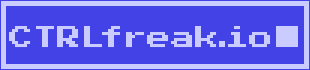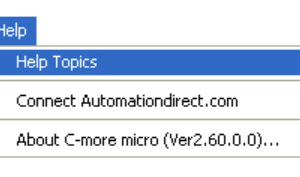C-more Micro Operator panels are great little HMIs from AutomationDirect.com* that can be added to projects you may not have thought needed an HMI. On certain C-more Micro HMIs, the background color, or more specifically, the backlight color, can be set by putting the number that corresponds to the desired color into the data location of the PLC in which the HMI is configured to look.
I had a hard time finding any documentation about which values to put into the “Start Address + 2 Word” register of the PLC to get the backlight colors I wanted. Sure, you can Simulate a project in the C-more Micro programming software and figure it out by trial and error. Which is what I did.
Ultimately I found the colors “documented” on the PLC <-> Panel dialog, but the dialog only names the colors and does not show them. So for your convenience (and mine) here they are.
| Code | Color Name |
|---|---|
| 0 | Current |
| 1 | White |
| 2 | Pink1 |
| 3 | Pink2 |
| 4 | Pink3 |
| 5 | Red |
| 6 | Amber (Orange*) |
| 7 | Yellow |
| 8 | Lime |
| 9 | Green |
| 10 | Emerald3 |
| 11 | Emerald2 |
| 12 | Emerald1 |
| 13 | Backlight off |
I’ve used a red background color to indicate a fault condition, yellow for “in process”, and green for “cycle complete”. Other possibilities include: indicating how close a process variable is to a setpoint; whether a machine is ready, in auto or manual mode, or stopped; whether productivity is at goal, behind, or, way way behind.
*This website is not affiliated with AutomationDirect.